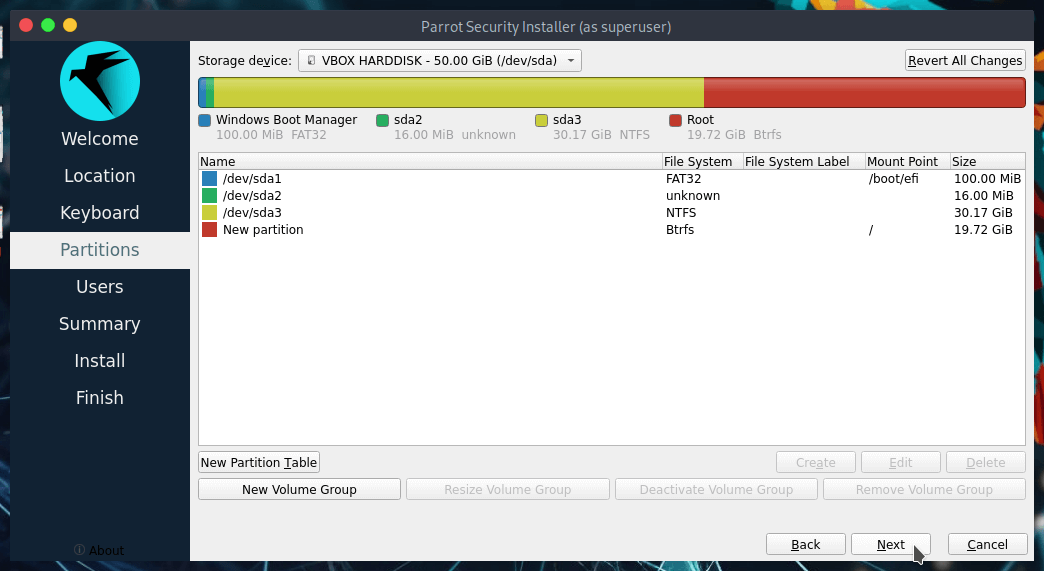Dualboot with Windows
It's possible to install ParrotOS alongside Windows, thanks to GRUB and a correct partitioning.
Disable Secure Boot and CSM from UEFI settings in your machine.
After following the steps for setting the Parrot Installation before partitioning, the situation will be similar to this:
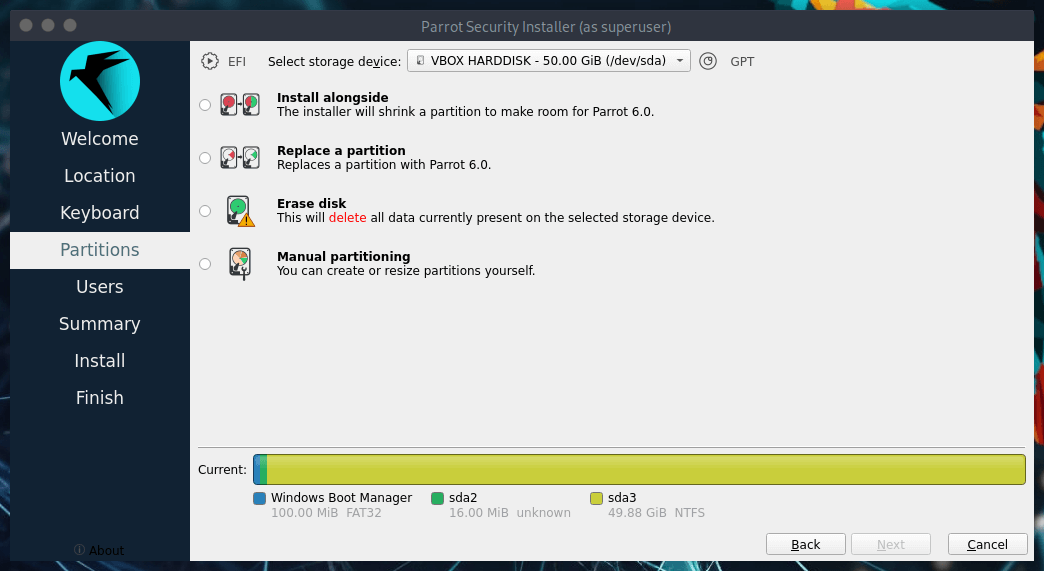
There are two ways for proceeding:
Method 1: Automated Partitioning
This is more way easier. You just have to select Install alongside then select /dev/sda3 within the bar, drag the bottom bar to resize the partition in order to assign the desired amount of space for ParrotOS, then click on Next and proceed with the installation.
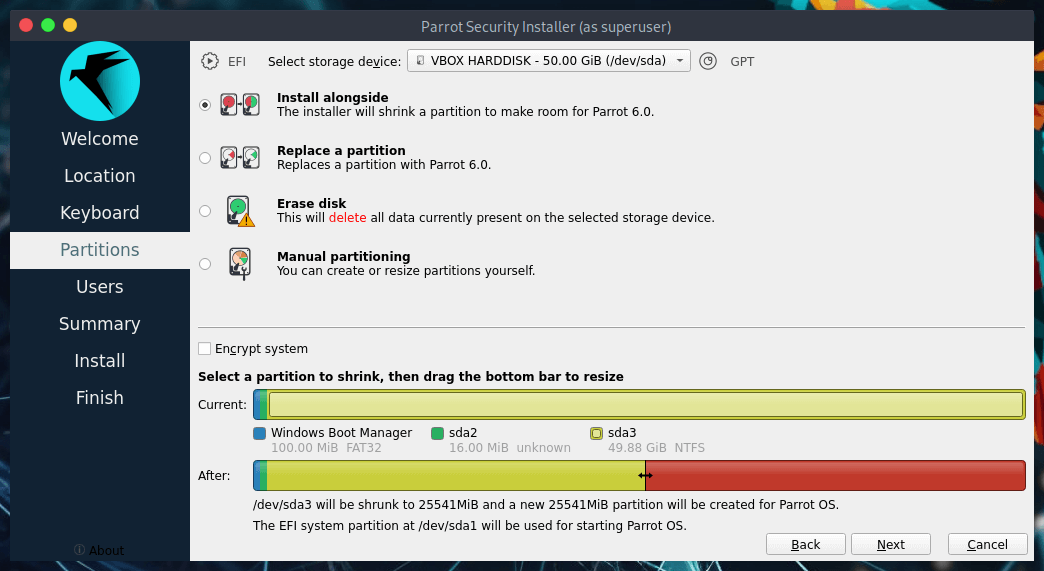
Method 2: Manual Partitioning
This method gives the freedom to choose for ParrotOS the desired amount of space and the number of partitions wanted.
NOTE: The Security edition needs at least 40GB of space, Home edition needs at least 20GB of space (which has been used for this guide.). No Swap partition has been set because it has been used on an SSD.
Select Manual Partitioning then click on Next.
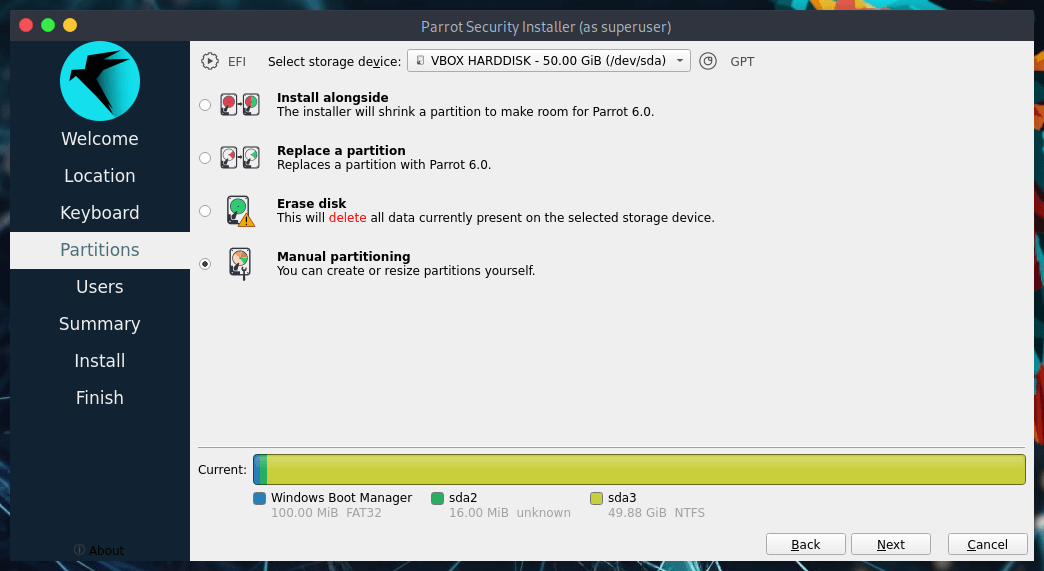
You'll see something similar to this:
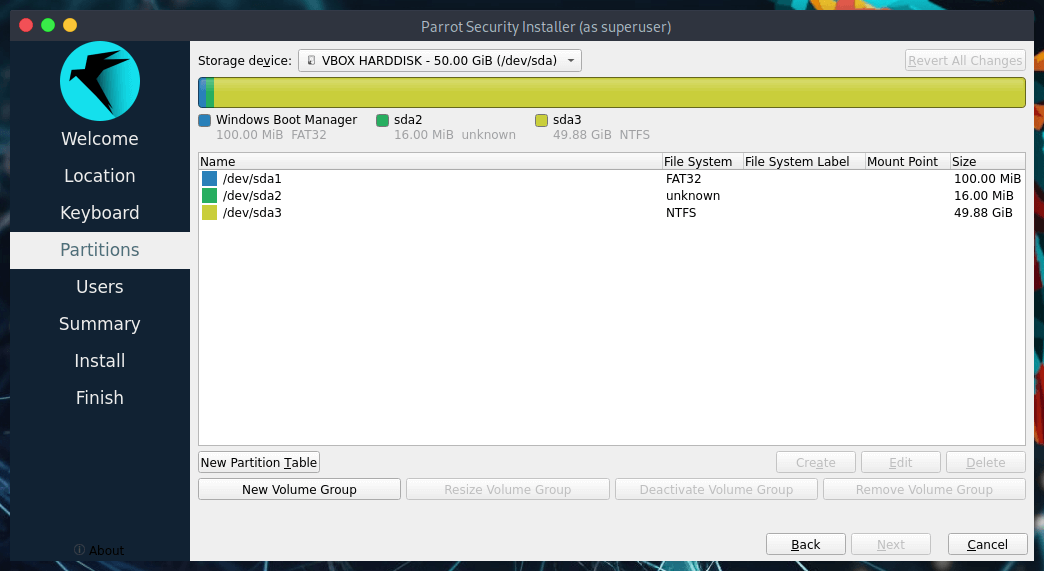
In detail:
- /dev/sda1 is the boot partition.
- /dev/sda2 is MSR (Microsoft Reserved partition).
- /dev/sda3 is where Windows 10 exists.
- /dev/sda4 is a hidden partition which contains Windows Files for Recovery.
This is the standard partitioning for Windows, which follows this exact order. Select /dev/sda3 then click on Edit.
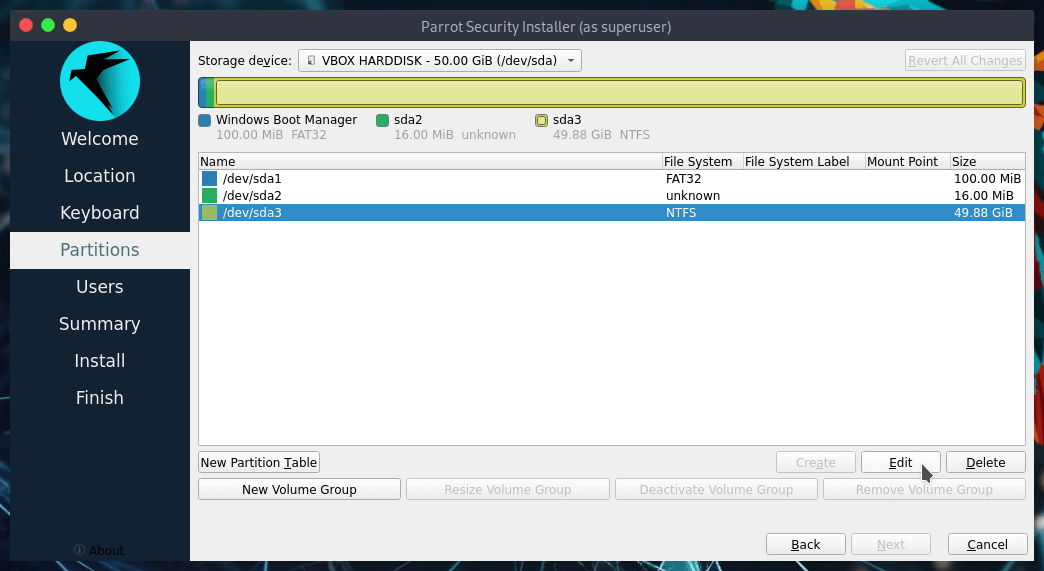
This window will open up:
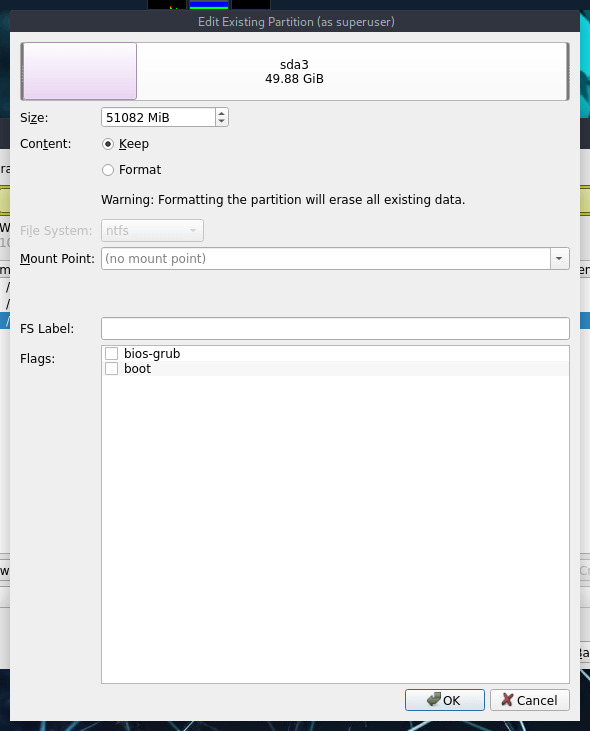
Here is possible to shrink/resize partitions (by dragging the bar or inserting the size in MiB), set flags and mount point.
Drag the bar or set the value for getting the desired partition size (in this case the total amount of the partition size is 60GB, and we dedicated 40GB to Windows, and thereby the remaining 20GB have been assigned to ParrotOS.) then click on OK.
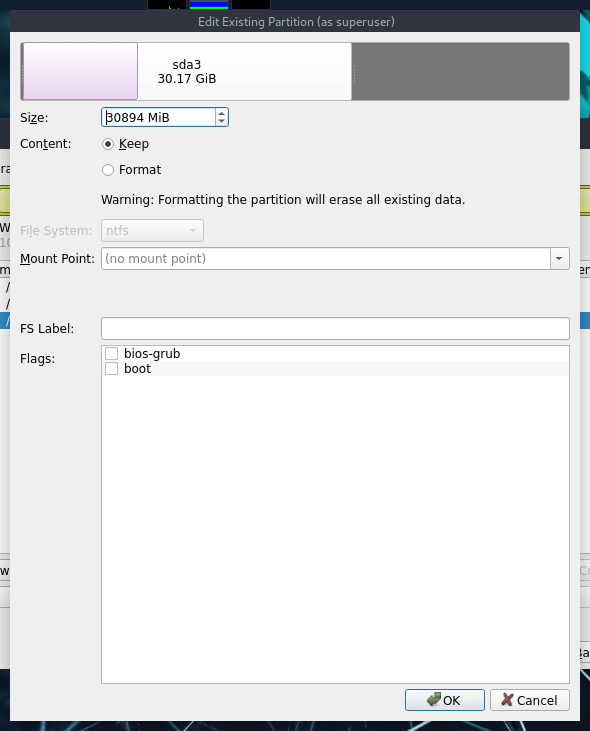
This is the updated situation, after shrinking the Windows partition, an unallocated space of 20GB is available. Select it, then click on Create:
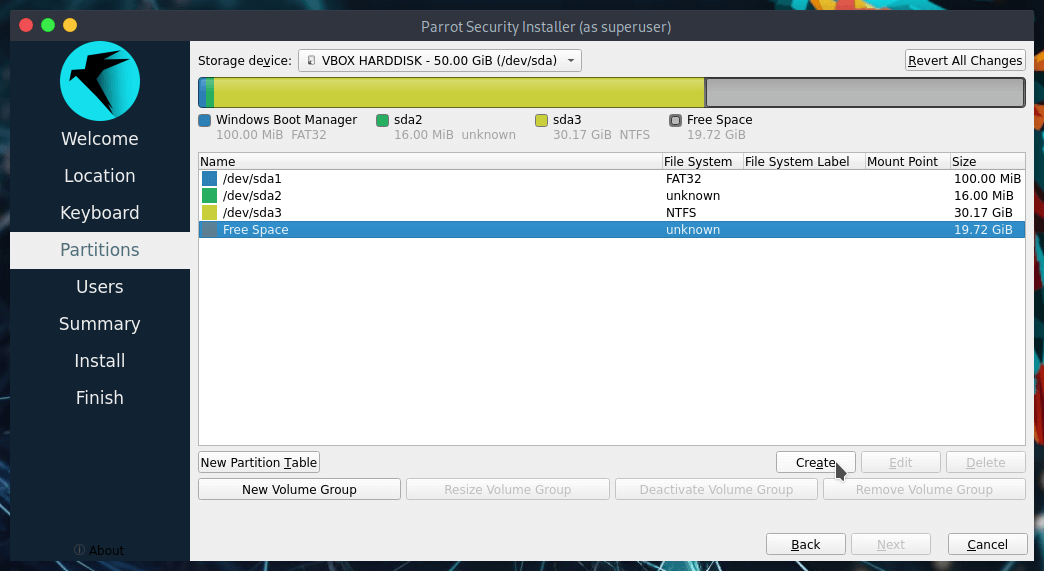
These are the settings for new partition, set the file system you want (ParrotOS uses BTRFS by default), set the mount point in / (root), then click on OK:
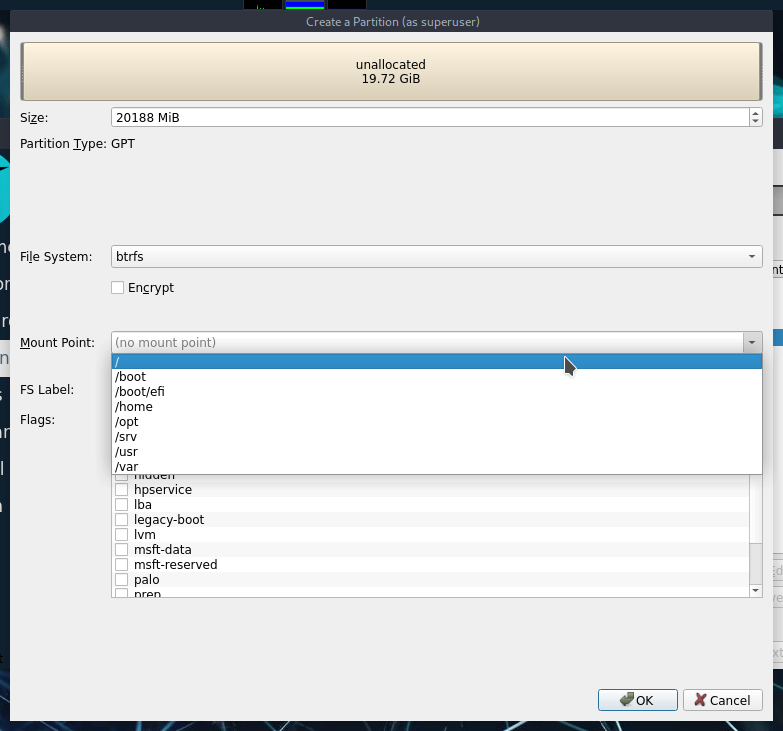
Now, the last step: Set up the boot partition.
Select /dev/sda1 and click on Edit:
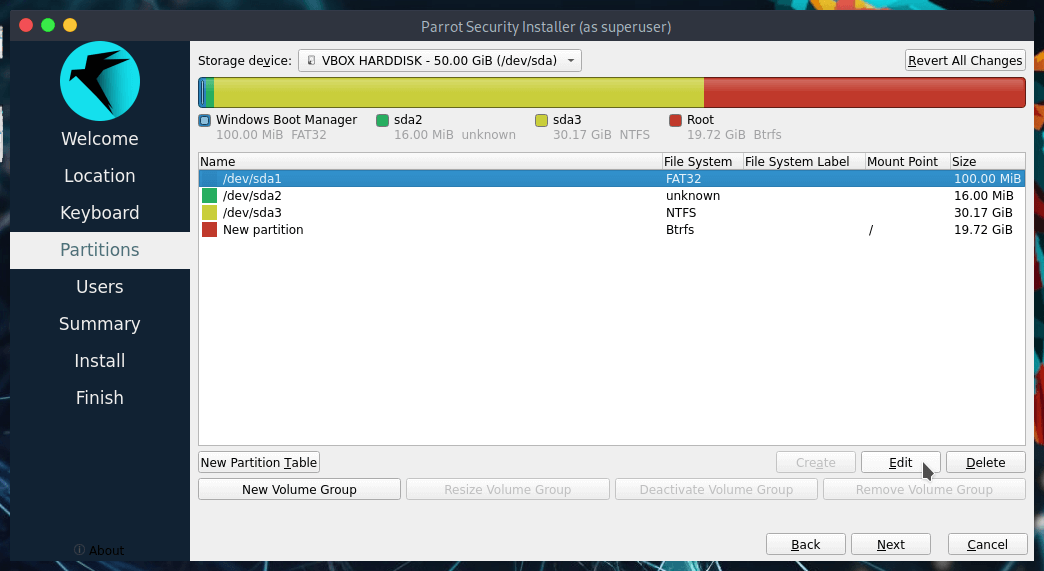
Set the mount point in /boot/efi then click on OK:
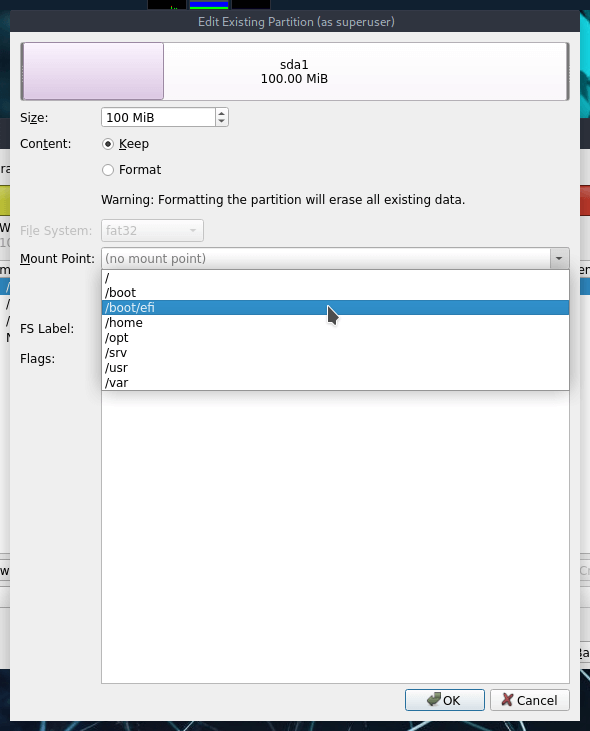
This is the final situation, proceed with the installation by clicking on Next: