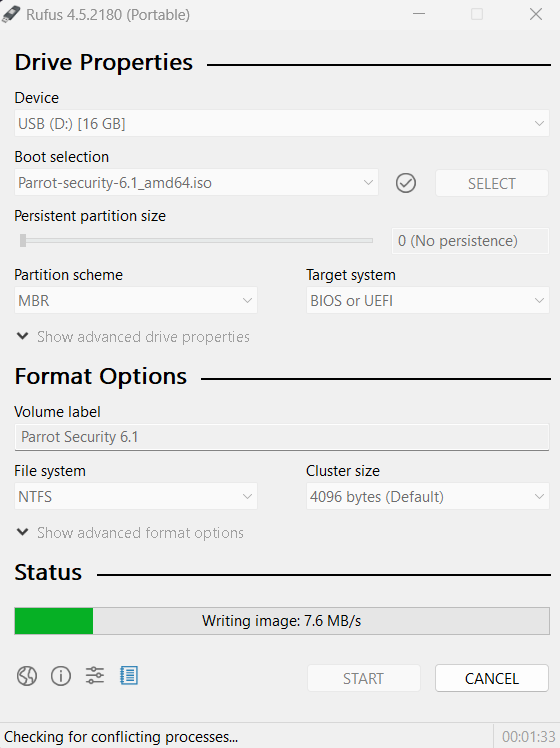Create a bootable USB
First of all, you need to download the latest ISO file from our website.
Then you can burn the iso to a flash drive using Balena Etcher, ROSA ImageWriter, or Rufus. Balena Etcher and ROSA ImageWriter both work on Linux, macOS and Windows, while Rufus is only available for Windows 8 or later.
For users on Linux or macOS, we recommend using Etcher, but you can also use the DD command line tool if you prefer. For users on Windows 8 or later, we recommend using Etcher or Rufus.
The Parrot .iso file uses the ISO 9660 standard (also known as ISOHybrid). It is a special ISO format that contains not only the partition content, but also the partition table.
Some ISO writing programs do not write the iso bit-per-bit into the usb drive at a low level. They create a custom partition table and just copy the file in the USB drive in an unofficial and non-standard way. This behavior is against what the ISOHybrid was created for, and may break core system functionalities and make the system uninstallable from such USB drives.
It is highly recommended that you do not use unetbootin, or any program that is not ISOHybrid compliant.
You will need a USB drive with a minimum size of 8 GB for the Security Edition and 4 GB for the Home Edition.
A quick summary of which tools you can use to create your Parrot USB:
Balena Etcher
Plug your USB stick into your USB port and launch Balena Etcher. Download and unzip it.
Click on .AppImage file.
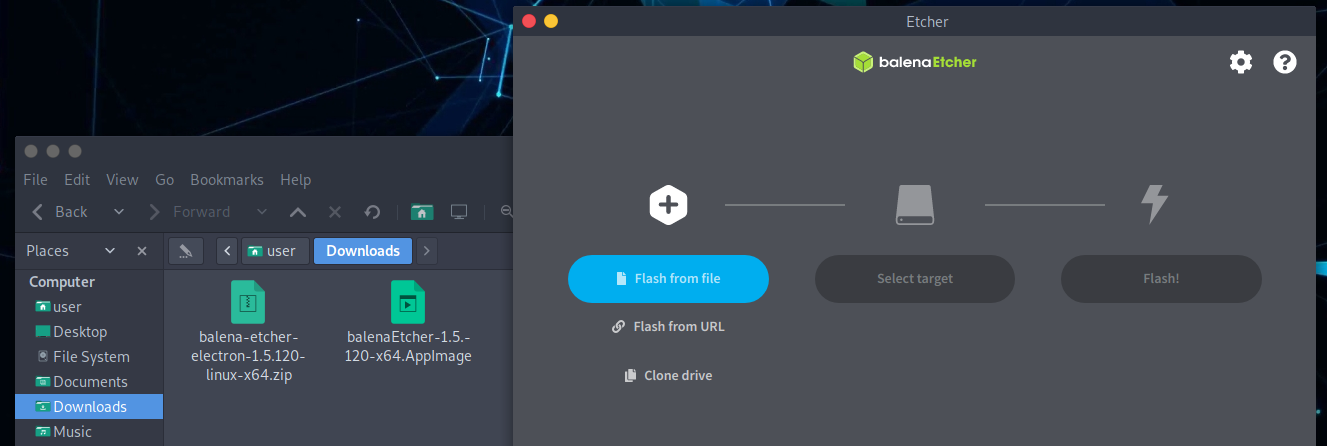
Click on Flash from file. Select the Parrot ISO and verify that the USB drive you are going to overwrite is the right one.
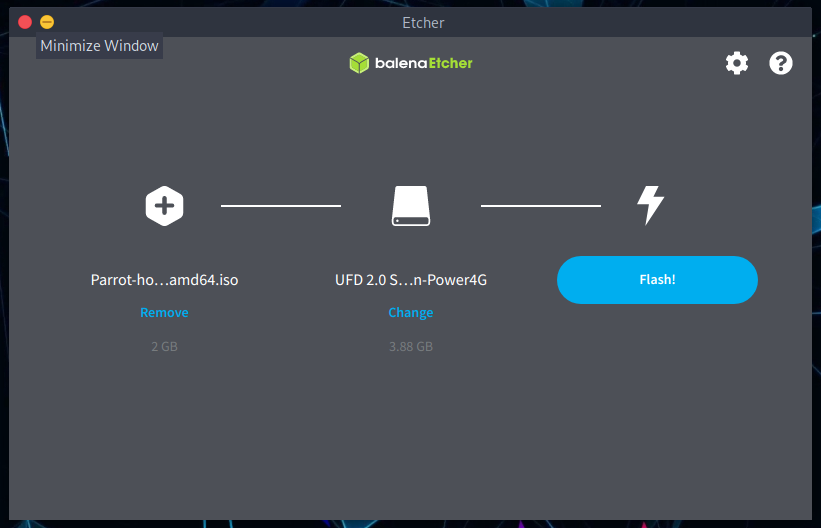
Then click on Flash! and the formatting process will start.
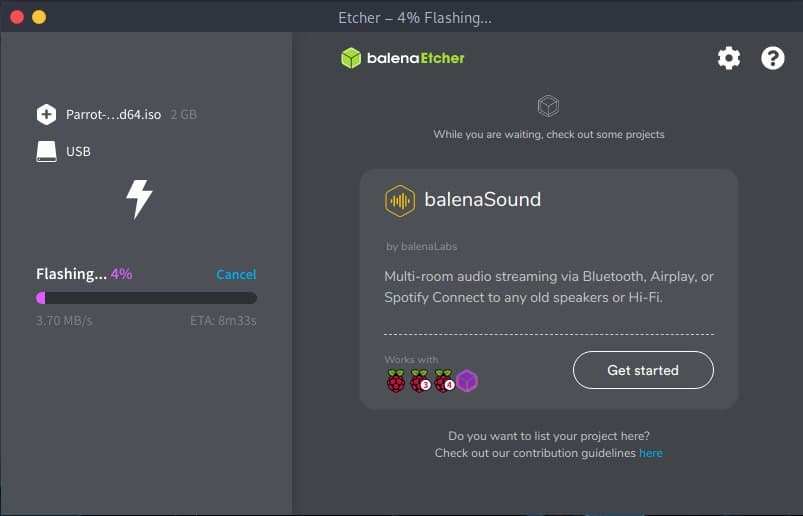
Once the burning is complete, you can use the USB stick as the boot device for your computer and boot Parrot OS.
DD command line tool
dd (and its derivatives) is a command line tool integrated in every UNIX and UNIX-like system, and it can be used to write the ISO file into a block device bit per bit. Due to the potential to brick your system, if you are not familiar with Linux we strongly recommend using Etcher instead.
sudo dd status=progress if=Parrot-<edition>-<version>_amd64.iso of=/dev/sdX
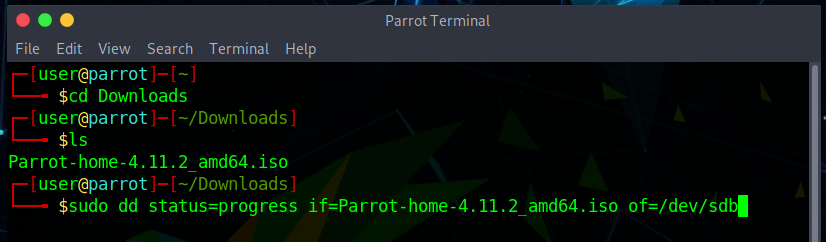
ROSA image writer
Another tool you can use is ROSA image writer to create your USB with Parrot. Download it from the website and extract all files. Then, click on RosaImageWriter:
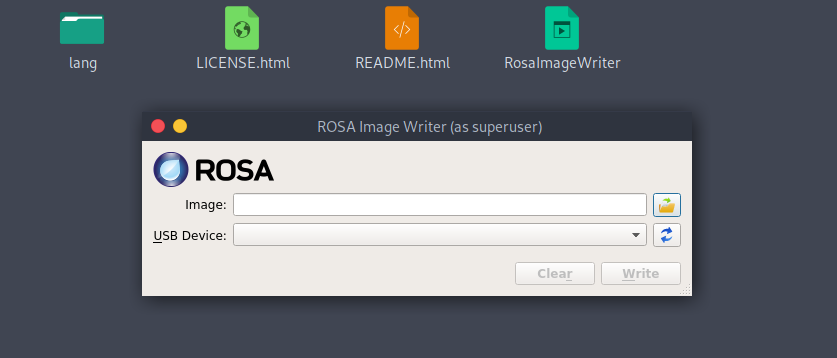
Select the ISO and USB.
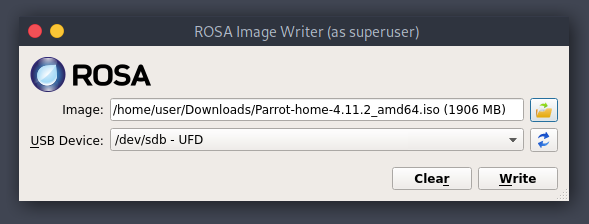
Click on Write and wait for the writing procedure to finish.
Rufus USB formatting utility
For those running a Windows 8 or later host, Rufus is the preferred USB formatting utility. Simply download the executable from the website and run it – no installation is necessary.
Note: Before using Rufus, please read the following from the Rufus FAQ regarding DD mode and ISO mode for ISOHybrid images:
Why doesn't Rufus recommend DD mode over ISO mode for ISOHybrid images? Surely DD is better!
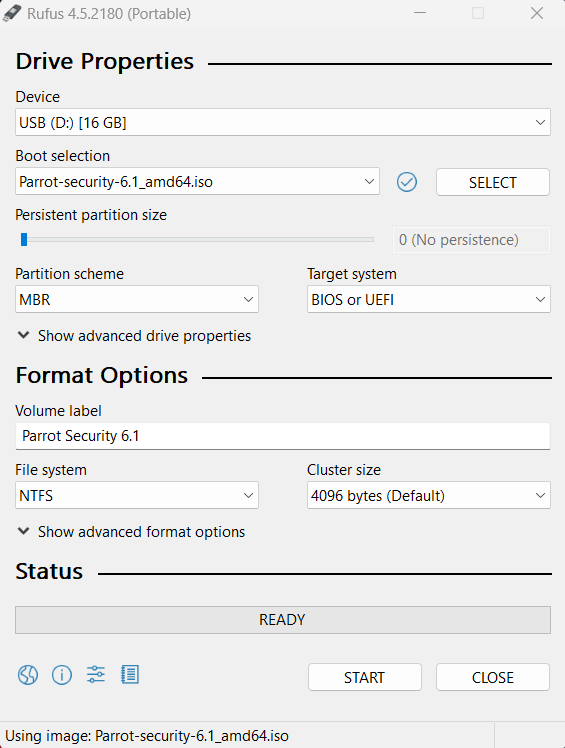
Select the USB drive from the Device menu and the ISO from the Boot selection menu. Then choose DD mode.
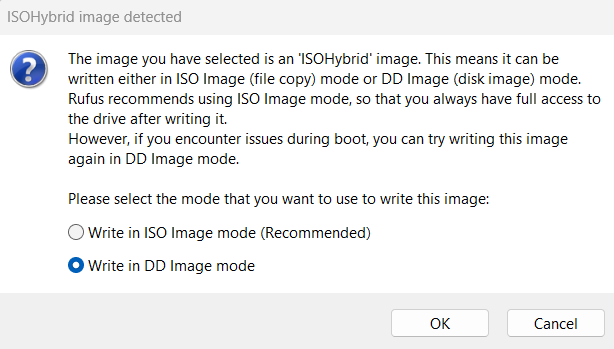
Click on START and wait for the writing procedure to finish.